How to put Face ID on Your Opay app
Estimated reading time: 3 minutes
Table of contents
Introduction
You may be wondering “How can I put Face id on my opay app?”, well, adding Face ID to your OPay app adds an extra security layer to protect your funds on Opay.
This guide walks you through setting up Face ID on your OPay app for both iPhone and Android devices. Depending on the device you use.
How to put Face ID on your OPay App on iPhone
Follow these steps to enable Face ID on your OPay app for iPhone:
- Open “Settings” on your iPhone
- Go to “Face ID & Passcode”
- Enter your iPhone passcode to access this feature
- Click on Other Apps
- Scroll down and select “OPAY”
- Tap on the “Toggle” to turn it green
- If OPay is not listed, follow these steps:
- Click on “Me” at the bottom right corner of your OPay app
- Tap the settings icon at the top right corner of the screen to access OPay Settings
- In the settings screen, navigate to Login settings
- Toggle the “Login with Face ID” option
- Confirm the action, and Face ID will be enabled for OPay app login
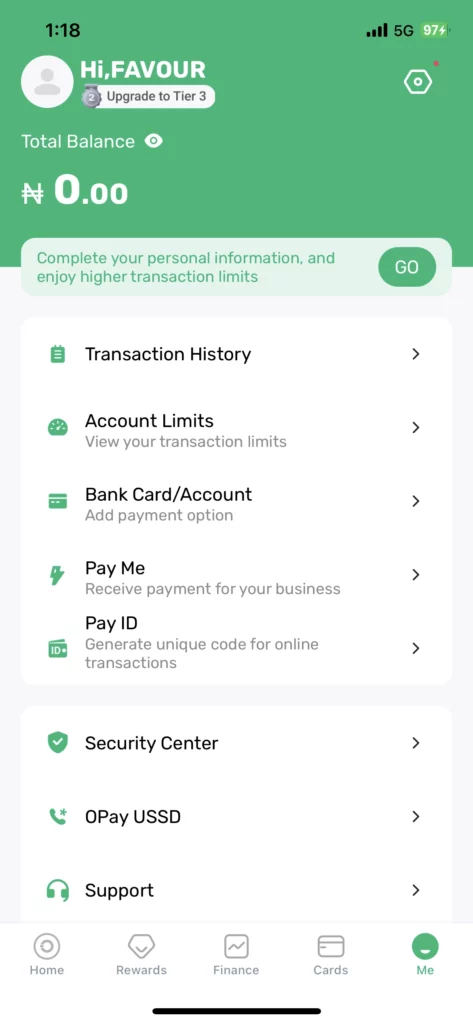
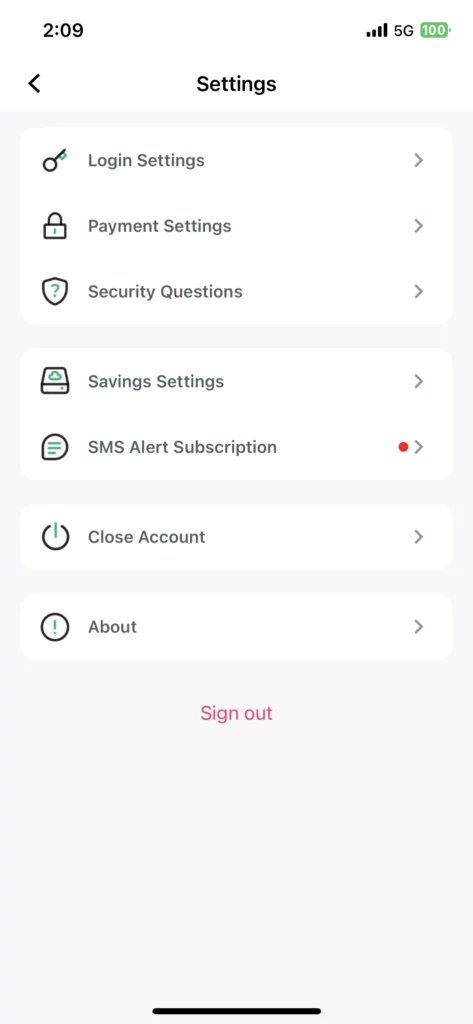
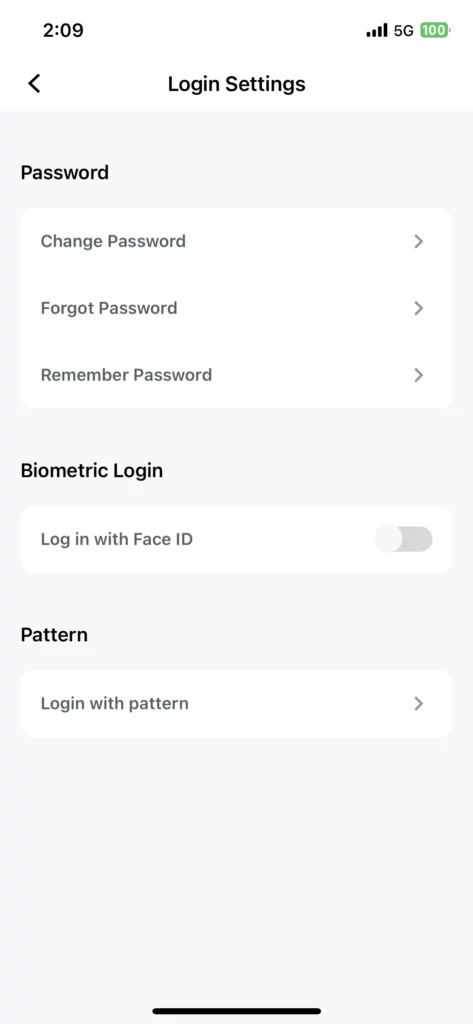
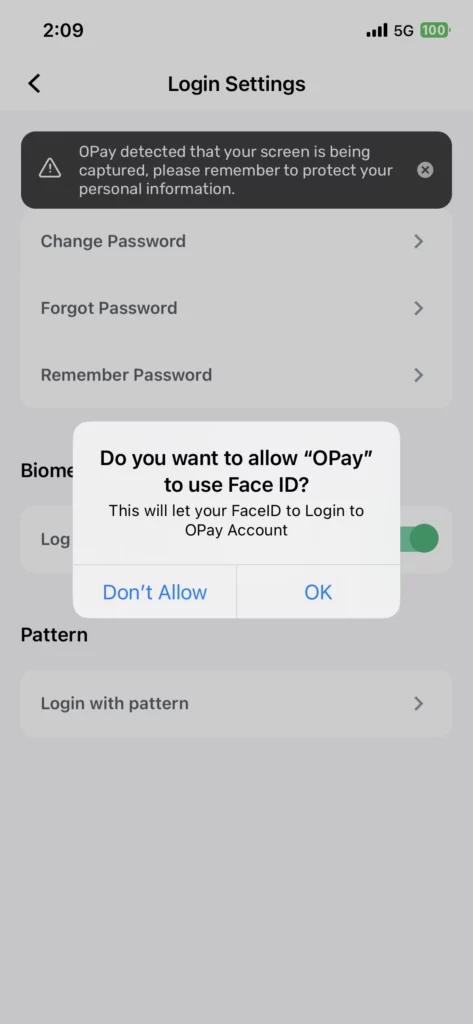
How to Put Face ID on Your OPay App on Android
Here’s how to use Face ID on your OPay app on an Android device:
- Open your “Phone Manager/Master” app on your Android device
- Scroll down and tap on “App Lock”
- Unlock the feature with your PIN, Password, or Face ID
- Select “OPAY” from the list of apps
- Add “OPAY” to the list of locked apps
- Each time you access the OPay app, you’ll need to verify with your Face ID, Password, or PIN
Conclusion
Using Face ID on your OPay app adds an extra layer of security to your account, protecting you from unauthorized transactions. This article shows you exactly how you can put face id on your opay app. Found it helpful, then subscribe for more updates. Got a question? Then leave a comment, we’d get in touch. Ciao!
Related Articles
Opay Login with Phone number and Password
How to Upgrade Opay KYC level 1
